Loading and Account Issues
How can I bind account on an iOS device?
To protect your game progress from being lost, please bind your account with a Game Center or Facebook account.
Please note: A Game Center or Facebook account can only be bound with one game account. Therefore please check whether your Game Center or Facebook account has already been bound with another AFK ETERNALS game account or not before you bind it to your game account.
How to save the account data when changing devices?
You can bind your game account to a personal account. That way you can continue the same game on other devices. It is also important to save your progress in case your mobile device should fail.
How can I bind account on an Android device?
To protect your game progress from being lost, please bind your account with a Google Play or Facebook account. Click on your avatar→Settings→Account Management, and choose Google Play or Facebook to bind your account.
Please note: A Google Play or Facebook account can only be bound with one game account. Therefore please check whether your Google Play or Facebook account has already been bound with another AFK ETERNALS game account or not before you bind it to your game account.
Why do I keep losing connection?
For a smoother experience, it's very important that you are connected to a reliable network and that your device's signal is strong. Full wifi bars or mobile (cellular) data coverage alone is not always enough to guarantee a solid connection, because local networks can slow down and get overburdened at times. This is especially true if you play in a moving vehicle or on underground public transport.
As with any other online service, we recommend playing over wifi with a good internet service provider, or at least a solid 3G/4G connection with a reliable carrier.
My game crashes!
Does your game keep crashing? Is it not loading properly? Then try the following troubleshooting tips:
- Make sure you’ve downloaded the game from the Google Play Store or App Store. We can’t verify the safety of versions downloaded from other sites.
- Free up your devices memory by closing apps which are running in the background and not in use.
- Free up storage space by uninstalling apps you no longer need. Also, try transferring (or removing unwanted) videos and pictures from your device.
- Many crash and lagging issues can also be fixed by restarting your device.
Please note, AFK ETERNALS performs best on devices which meet the following specifications:
- More than 512 MB RAM (1GB or more recommended)
- Android OS 4.0.3 or better
- iPhone 5 or later
If the crash issue still exists, please contact our support team and provide us with more details about the issue. We'll be more than happy to help with any issue you have.
What should I do when the game cannot load?
To help us make the game more stable, please send the following information:
1. Relevant details about your Internet connection (WiFi, 3G, 4G, do you have connection issues with other apps).
2. A detailed description about the loading issue.
The more detailed your description is, the more helpful it is for us to help you solve your problem as soon as possible.
Thanks in advance
Payment issues
[Android] How do I avoid accidental purchases?
In order to avoid accidental in-app purchases, you will need to adjust your Google Play Store settings. Please follow these steps:
1. Access the Google Play Store.
2. Enter the "Settings" menu.
3. Look for "User Controls" and activate "Use password to restrict purchases"
4. Enter your password and tap confirm when finished.
5. Any subsequent in-game purchase after changing your settings will require your security password.
Remember: after entering your password once, you can make purchases on Google Play for 30 minutes without entering it again. If your device is running Android OS 4.2 or higher and someone else regularly uses it, you might (depending on your device) be able to create a separate User profile for them by going to Settings > Users > Add user, then following the on-screen instructions.
[Android] My purchase was canceled!
If you’ve tried making a purchase but your order was canceled, you will not be charged for that order. However, Google Play may put a temporary “reservation” on your credit card equal to the value of the purchase. But don’t sweat it; these “reservations” clear automatically in a short period of time.
Canceled purchases are likely to occur if your billing address, and/or the name registered in your Google Wallet is different than the one on your credit card. Straighten this out by contacting your bank to confirm details, then log into your Google Payments (at payment.google.com), and enter “Payment Methods” to verify that your information is consistent.
[Android] Why do I get a "high risk" warning?
For reasons of user security, the Play Store may deem certain purchases out of the ordinary. This automatically prevents unwanted charges on your device. Purely by accident, the system has determined that your purchase was “high-risk”, canceling it in the process. Don’t worry; the reservation will clear automatically. However, you’ll be unable to make further purchases for 30 minutes (sometimes longer).
In the meantime, verify that your name and billing address are exactly as listed on your credit card.
Unfortunately, we cannot help you here. If you continue receiving the “high-risk” pop-up, please contact Google for further assistance; They will surely help you out.
I didn't get my order!
If your purchase didn’t arrive instantly, please exit the game and log back in. A fresh connection with the server may speed the process along. If your order still hasn't arrived following the restart, it may take up to 24 hours to appear in game.
Sometimes purchases won’t arrive at all. If this is the case, please message Support; be sure to include the purchase’s receipt in your message. This way, we’ll be able to confirm whether or not the transaction made it to your account.
After purchasing Gem I didn't get them!
If your purchase hasn't arrived instantly, please close the game app and log back in. A fresh connection with the server may speed up the process of your transaction.
If your order still hasn’t arrived following the restart, it may take up to 24 hours to appear in your game.
Sometimes purchases won’t arrive at all. If this is the case, please contact Support; be sure to include the purchase’s receipt, showing the order ID, in your message (a screenshot will suffice). This way we’ll be able to confirm whether or not the transaction made it to your account.
Can I get a refund if I accidentally used Gem?
Since this is a real-time multiplayer online game, any recall action will affect other players. Therefore, we are not able to recall or cancel any completed action. The refund of Gem to you means you will receive items for free, which is not fair to other players who have worked hard or used Gem to obtain items in the game.
[Android] How to find your purchase history
If you have not received a purchase order, you can always look at your purchase history.
Google Wallet
You can view a list of your purchases on the Google Wallet website:
https://www.google.com/wallet/
. Please follow these steps.
1) Log in on the Google Wallet website
Go to the Google Wallet website and log in with your Google Wallet account.
2) View purchases
After you're logged in, you will immediately see your purchase history. You can scroll down to look up older purchases.
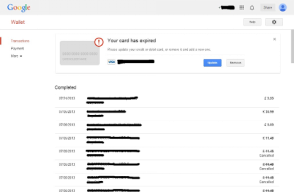
Additional information
You will receive an invoice by email each time you've made a purchase.
[iOS] How to find your purchase history
If you have not received a purchase order, you can always look at your purchase history.
iTunes
On a computer with iTunes installed, click purchase history to have iTunes open and display your purchase history. You will be prompted for your Apple ID and password. You can also see a list of content you've purchased from the iTunes Store by following these steps.
1) Open iTunes
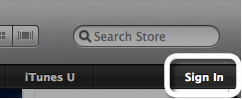
Click on iTunes Store on the left side of the iTunes window. If you're not signed in to the store, click Sign In and enter your Apple ID and password.
2) View account
When the iTunes Store opens, click the button with your account name on it, enter your password, and then click View Account.
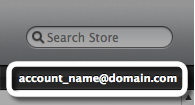
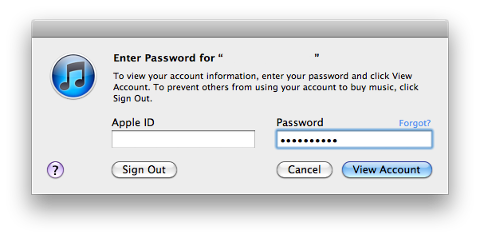
3) Show all purchases
In the Account Information window, under Purchase History, click See All.
Tip:
The purchase history shows purchases made using this Apple ID. Your most recent purchases are listed first. To view details of previous purchases, click the arrow to the left of the order date. The Order Number appears in the purchase history under the date of the transaction, as shown below. The time above the order number is represented as a 12-hour clock and should have an AM or PM indicator. The indicator may not appear in the email invoice.
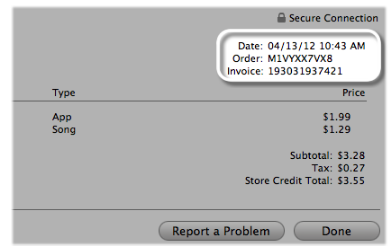
Additional information
You receive an invoice by email each time your credit card is charged. An invoice is sent approximately for every $20 or 12 hours, whichever occurs first. The Order Number also appears in the email invoice.
[Android] Accepted Payment Methods
Google Play processes all purchases made via the in-game Shop. Available payment methods vary by country; listed below are the best available methods:
l Credit or debit cards
l Direct carrier billing
l Prepaid or gift cards
l Paypal
For more information, visit
For new players
How to solve an issue
Hello my Explorers,
We understand that you are currently experiencing an issue and we express our sincere apologies on this matter. This guide will help us to quickly resolve the issue for you by properly identifying what type of problem you are experiencing.
Step 1: Define the nature of your issue The first and most important part is identifying what type of issue you are experiencing.
A- Player account issue (e.g. unable to bind your account, lost access to your account, etc)
B- Technical issue (bug, loading, or game crashing)
C- Payment issue
D- Game question (how does a specific feature work? Where can I find this item, etc)
E- Problem with another player
Step 2: Solve your issue After you've defined the type of issue you are experiencing, please follow the steps below:
A- Search for the related FAQ in the different sections.
B- If a FAQ does not exist for your question or you still have additional questions about a game feature, you can first try asking your allies or in the world chat.
C- If the problem persists, open the FAQ again, from here tap your HELP interface on wall and select 'Contact Support' and please explain in details the nature of your issue. A Customer Service Representative will reply to you as soon as possible.
Things to keep in mind when contacting Customer Service:
- We will reply you as soon as possible. We apologize for any delay you experience when waiting for a response from someone on our team.
- Customer service are human beings (and, as such, always value politeness). They cannot be blamed for bugs in game as they’re not the game developers.
- If you have an awesome suggestion, you can send it to a technician who will forward it to the studio directly.
- The Customer Support Team is unable to process any issues that are reported 20 days after it happened. "
How to contact Customer Service?
Dear player, if you encounter any problem in the game, please contact the in-game Customer Service. System->Help and Support. We will try to solve your problems as soon as possible.